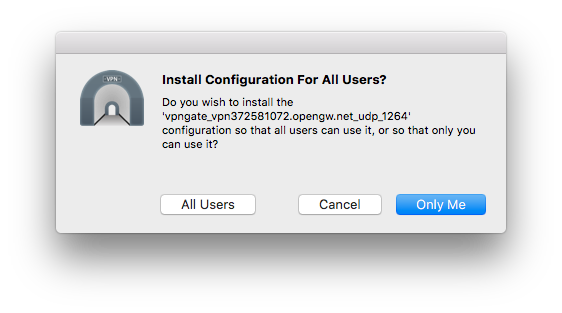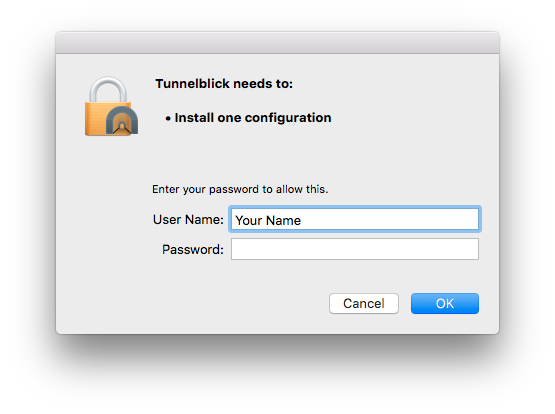|
Highlighted Articles |
Downloading and Installing Configurations(This page describes how most users download and install configurations. For information about installing configurations using other methods, including installing from the command line or with software distribution systems such as Munki, see Installing and Deleting VPN Configurations.) Downloading ConfigurationsTo connect to a VPN, Tunnelblick needs a "configuration" for the VPN. It contains all of the settings needed to connect to the VPN. The configuration could be a single file with a '.conf' or '.ovpn' extension or it could be a "Tunnelblick VPN Configuration", which is a file package with a '.tblk' extension. You can have as many configurations as you want. If you have a lot of configurations, see Managing a Large Number of Configurations for suggestions. Configurations are usually downloaded from your VPN service provider's website, or from your router or other VPN appliance setup page. Installing ConfigurationsOnce you have downloaded one or more configurations, launch Tunnelblick if it is not already running, and then install a configuration by dragging it and dropping it on the Tunnelblick icon in the menu bar. If you have more than one configuration to install, you may select all of them and then drag-and-drop them on the icon to install them all at once. A window similar to the following will appear:
Click the button for the type of installation you wish, and a window similar to the following will appear:
A computer administrator's authorization is needed to install configurations because they can contain scripts which run with administrator (root) privileges to manipulate the computer's network configuration. When configurations are installed, they are secured so they cannot be modified without a computer administrator's approval. Enter your password and click "OK". (If you are not logged in as a computer administrator you will need to enter the name and password of a computer administrator.) A notification of the installation will appear in the notifications area if you have allowed Tunnelblick to make notifications. You may repeat these steps to install additional configurations at any time. |
| Tunnelblick | free software for OpenVPN on macOS | We need translators for several languages… |