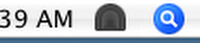|
Highlighted Articles |
Icon AnimationTunnelblick displays the VPN connection status using the Tunnelblick icon in the Status Bar. The Tunnelblick icon is usually located next to the Spotlight icon, but if the "placeIconInStandardPositionInStatusBar" preference is set, the icon will be placed to the left of the icons being displayed at the time Tunnelblick is launched.
Icon SetsA folder containing a set of these images meant to be used together is called an "icon set". Tunnelblick comes with one folder containing the standard icon set built-in. It is located within the Tunnelblick application itself, at Tunnelblick.app/Contents/Resources/IconSets/TunnelBlick.TBMenuIcons. When Tunnelblick is launched, it looks for an icon set to use in three places, in the following order:
Each icon set must be accompanied by an icon set named with a prefix of "large-". That icon set should contain icons that are three times larger than the normal icons, in both width and height. Thus the "large" icons should be 54 x 48 pixels (since the normal icons are 18 x 16 pixels). Note: The "menuIconSet" preference, if present, specifies the name of the folder (within the "IconSets" folder) that contains the icon set to be used. If not present, this defaults to "TunnelBlick.TBMenuIcons". Custom Icon SetsCustom icon sets can be used to override the standard icon set. First, create a folder named "TunnelBlick.TBMenuIcons" containing the images. The images must be named:
Next, create a folder named "large-TunnelBlick.TBMenuIcons" containing larger images. Next, either
What happens to your icon set when Tunnelblick is updated depends on where you put it:
|
| Tunnelblick | free software for OpenVPN on macOS | We need translators for several languages… |