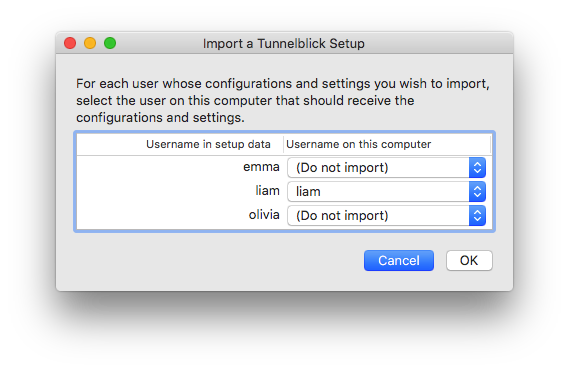|
Highlighted Articles |
Exporting and Importing Tunnelblick SetupsTunnelblick maintains private configurations for each user on a computer and shared configurations that are accessible to all of the users. It also maintains per-user and shared settings that control its behavior and the behavior of both types of configurations. You can export and import these configurations and settings as a backup or for transfer to another computer. For security reasons, you cannot export usernames, passwords, or passphrases stored by Tunnelblick in the Keychain. ExportingExport all configurations and settings on a computer by clicking the "Export Tunnelblick Setup" on the "Utilities" panel of Tunnelblick's "VPN Details" window. Important: Saved usernames and passwords are not exported. Tunnelblick will create a compressed ".tar.gz" file on your Desktop named "Tunnelblick Setup" followed by the date and time. The file can be expanded into a Tunnelblick Setup file (with ".tar.gz" changed to ".tblkSetup") by double-clicking it. (A compressed file is created because it is much smaller than the uncompressed version.) ImportingImport configurations and settings from a ".tblkSetup" file by dragging and dropping it onto the Tunnelblick icon in the menu bar. (Note that you cannot drag/drop a compressed file – you must expand it first by double-clicking it. Then you can drag/drop the expanded version.) Tunnelblick will then display a window that allows you to choose which users' data should be imported and to to which users to import that data. (Shared configurations and settings are always imported.) Here's an example:
For each of the usernames in the left column, select "Do not import" or a username, then click "OK" to do the import. Notes:
A consequence of the last two points is that if you import data from two users to one user and all three users have configurations with the same name, any existing configuration that the "target" user has will be overwritten by the last "source" user's configuration. (Technically, it will first be overwritten by the first "source" user's configuration, and then that will be overwritten by the second "source" user's copy.) Import Setup Name MappingWhen importing data from a .tblkSetup (generated by Tunnelblick's "Export Tunnelblick Setup" Utility command), Tunnelblick will usually let you interactively choose which users' data to import and to what user the data should be imported. However, when the computer has more than 64 users, you must create a file to instruct Tunnelblick how to import the data. Such a file may also be used to copy the import data from one user to multiple users on the import computer at one time. The file must be a "plain text" (UTF-8) file named "username-map.txt", and must be located inside of the .tblkSetup at the outermost level. (To see the inside of a .tblkSetup, Control-click on it and click on "Show Package Contents".) The file should consist of one line for each user in the import data whose data you wish to import. Each line should have the import data username, a colon, and the name of a user on the computer on which the import is being performed. For example, The configurations and settings for user "liam" on the exporting computer will be imported to user "liam" and to user "noah" on the importing computer. The configurations and settings for users "emma" and "olivia" on the exporting computer will be imported to user "william" on the importing computer. Notes:
A consequence of the last point is that if you import data from two users to a single user only the configurations for the second user will be available to the new single user, because the second user's configurations will overwrite the first user's configurations. |
| Tunnelblick | free software for OpenVPN on macOS | We need translators for several languages… |